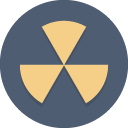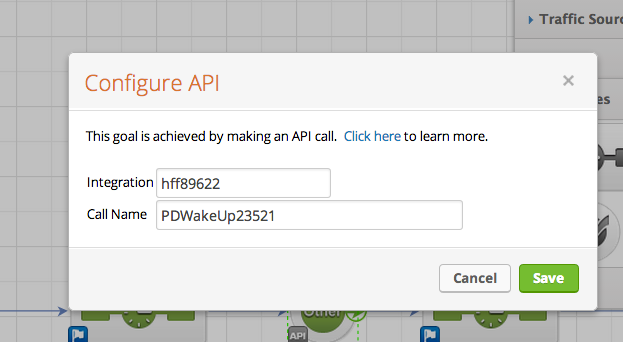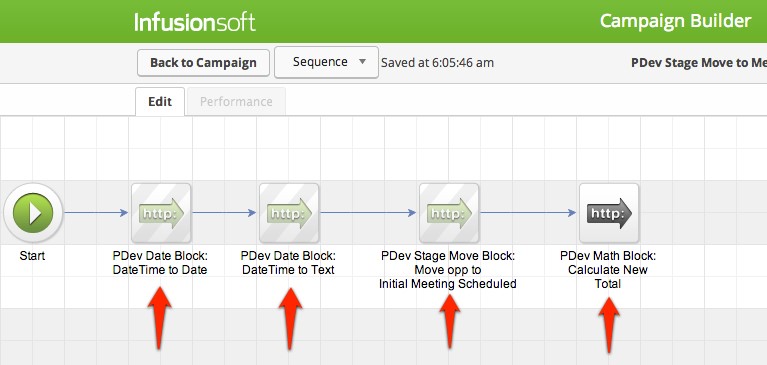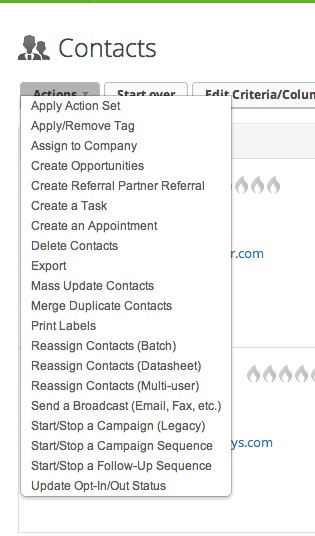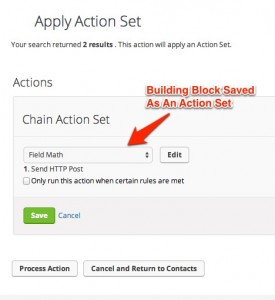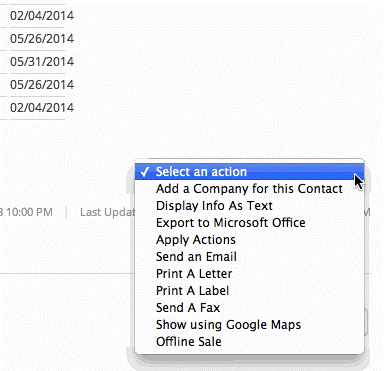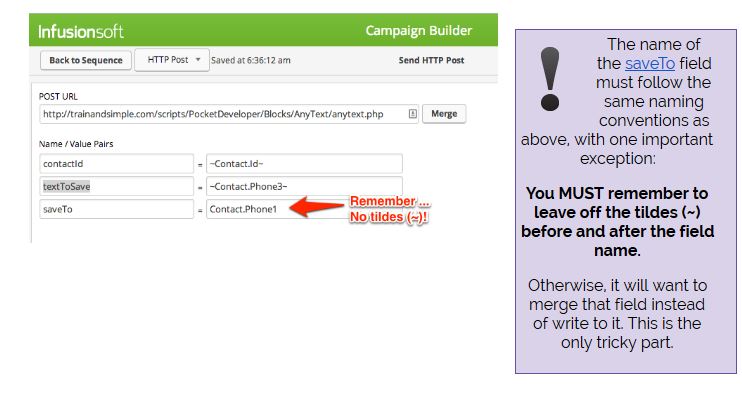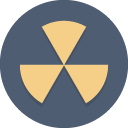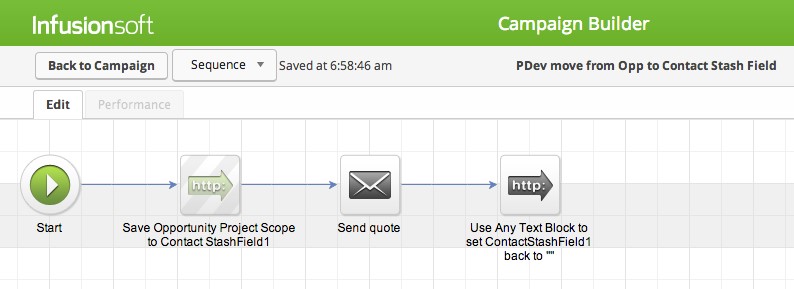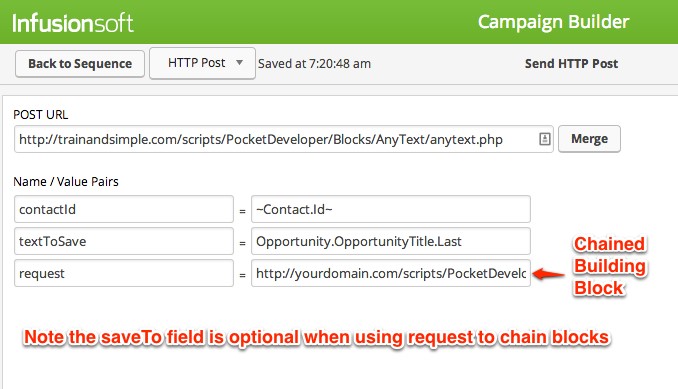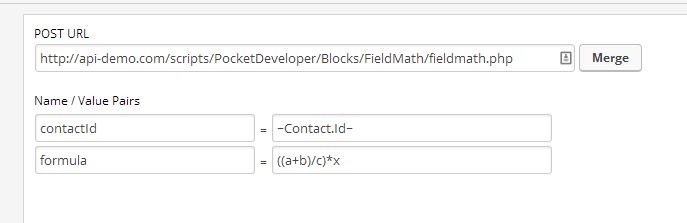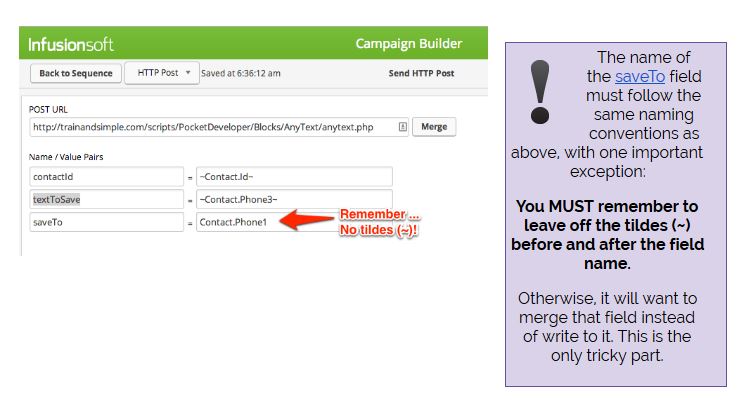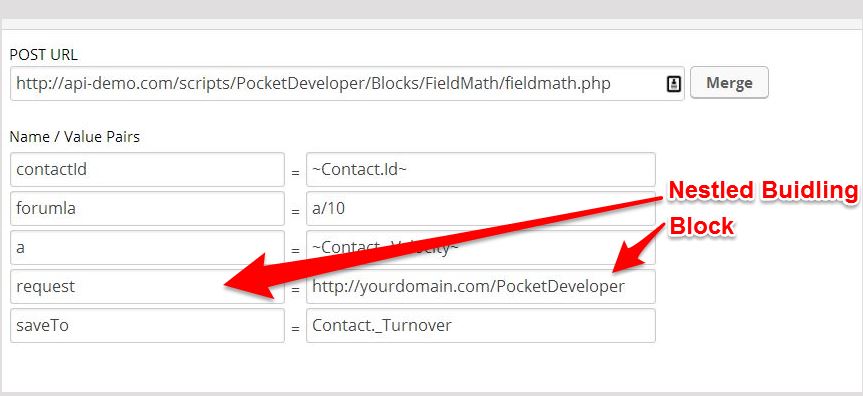How to download and install the free Custom Delay Timer block is in the video beginning about 19:00.
Here is a link to how to set that up in Campaign Builder (also covered in video):
http://theapiguys.com/blog-post/infusionsoft-delay-timer-less-than-15-minutes/
And don’t forget about the one year of Zapier I am giving away … that is explained at about 11 minutes in.
One of the things I have realized is that Pocket Developer can do so many things … almost anything, really. And that is what makes it so difficult to explain.
So, I came up with this idea:
Do you have something you want to do in Infusionsoft but don’t know how to do it? Anything… anything at all??
Schedule 30 minutes with me. I will tell you how you can do it with Pocket Developer.
Here is the link to schedule a call with me. No strings attached. Worst case scenario you will learn something …