This documentation is under construction. For more complete documentation, please see https://theapiguys.com/pdev-plugins/
Plugins
Any Date, Any Format, Anywhere($5)
With AnyDate, you can take a date (or date/time) written in plain language stored in a text field and convert it to Infusionsoft standard formatting for storage in a date or date/time field, and vice versa. AnyDate works with any text, date, or date/time field in any type of record, including opportunities, orders, and appointments. You can make an adjustment, such as adding one month, to the date or date/time before saving it. When using times, you can convert from one timezone to another.
Use Cases
- Reschedule an appointment from an Infusionsoft form or a third party integration
- Combine last purchase date with field timer to reactivate customers who haven't bought recently
- Format dates and times in multiple formats (including European) for use in emails, texts, and timers
- Change the date of a specific task or appointment from campaign builder
- Retroactively find and store date of last purchase by using Max function on orders
- Set warranty expiration date by adding months or years to purchase date
- Add last date a referral purchased to an affiliate's record
- Add today's date to a custom field only if it is blank
Parameters
Required
date
One of the following:
- A custom field that is holding a date, date/time value, or a text representation of a date, such as Contact.Birthday or Contact._MyCustomDate
- A text string representing a valid date or date and time, such as “January 1, 2014 1:04 PM” or “01/01/2014 01:04:33 PM” or “January 1st, 2014″ or “01/01/2014″ etc.
- The text “today”, which will result in using the current date, or “now”, which returns current date and time.
- If you merge in a dateTime field for this value, only the date will be extracted.
format
The format is made up of codes, specified by PHP. (Codes are date sensitive.)
Examples of valid codes are:
- Ymd\TH:i:s // This is Infusionsoft’s date format and MUST be used for any Infusionsoft date or dateTime field
- m-d-Y // returns 09-22-2014
- d-m-Y // returns 22-09-2014
- F jS // returns Thursday, September 22nd
- m jS // returns Sep 22nd
- Ymd // returns 20140922
- For more information about date time codes and formats, see http://www.w3schools.com/php/func_date_date.asp or http://php.net/manual/en/datetime.formats.php
saveTo
The name of the field you would like the text or result copied into, e.g., Contact._NextProject. Do not use tildes (~) around the field name.
Advanced Merge Field Notation can be applied to this parameter
Optional
adjustment
An amount to adjust the date or date/time by. Use a relative date/time format string that complies with the following documentation: http://www.php.net//manual/en/datetime.formats.relative.php. Some valid examples of this value are “+5 weeks” or “second month” or “last day of next month” or “yesterday noon” or “+2 hours”.
Note: Adjustments made to the date/time with the “adjustment” parameter are made after the timezone conversion made with the “convertToTZ” parameter is completed.
convertToTZ
To automatically convert a date and date/time fields to another timezone, you may designate the appropriate output timezone with any of the supported timezone codes below or identifiers (e.g. “America/Los_Angeles”) supplied by this PHP documentation page.
Note: Adjustments made to the date/time with the “adjustment” parameter are made after the timezone conversion is completed.
Timezone abbreviations should always be in all capital letters, unless using identifiers. If no timezone is supplied, it is assumed to be Eastern Time.
| United States | ||
|---|---|---|
| Code | Timezone, State, or Region | Notes |
| ETUS | Eastern Time | No exclusions |
| CTUS | Central Time | No exclusions |
| MTUS | Mountain Time | Excluding Arizona |
| AZUS | Arizona (No DST) | No exclusions |
| PTUS | Pacific Time | No exclusions |
| ATUS | Alaska Time | No exclusions |
| HTUS | Hawaii/Aleutian Time | Excluding Honolulu |
| HONOUS | Honolulu | No exclusions |
| Australia | ||
|---|---|---|
| Code | Timezone, State, or Region | Notes |
| WTAU | Western Australia Time; Western Australia | Excluding Eucla |
| EUAU | Eucla, Australia Time; Western Australia | No exclusions |
| NCTAU | North Central Australia Time; Northern Territory | No exclusions |
| SCTAU | South Central Australia Time; South Australia | No exclusions |
| NETAU | North Eastern Australia Time; Queensland | No exclusions |
| SETAU | South Eastern Australia Time; New South Wales, Victoria, and Tasmania |
No exclusions |
| New Zealand | ||
|---|---|---|
| Code | Timezone, State, or Region | Notes |
| NZ | New Zealand Time | No exclusions |
| Europe | ||
|---|---|---|
| Code | Timezone, State, or Region | Notes |
| WTEU | Western European Time | Excluding Iceland |
| CTEU | Central European Time | No exclusions |
| ETEU | Eastern European Time | No exclusions |
| ICEEU | Iceland (No DST) | No exclusions |
| Canada | ||
|---|---|---|
| Code | Timezone, State, or Region | Notes |
| PTCA | Pacific Time; Yukon and British Columbia | No exclusions |
| MTCA | Mountain Time; part of Nunavut Northwest Territories, Alberta, Saskatchewan |
No exclusions |
| CTCA | Central Time; part of Nunavut, Manitoba, some of Ontario |
No exclusions |
| ETCA | Eastern Time; most of Ontario, Quebec, Baffin Island |
No exclusions |
| ATCA | Atlantic Time; Nova Scotia, New Brunswisk | No exclusions |
| NTCA | Newfoundland Time | No exclusions |
request
- This is a URL to query at the end of the operation. The merge field {result} can be placed anywhere within the URL to include the result of the operation, allowing you to pass the value to another script
time
One of the following:
- A time or date/time with a commonly accepted format, such as “January 1, 2018 1:04 PM” or “01/01/2018 01:04:34 PM” (MM/DD/YYYY).
- The text “now” which will result in using the current time.
- A custom field that is holding a date or date/time value, such as Anniversary, Birthday, or _MyCustomDate. The field may be a date or datetime format, or may be a commonly accepted text format for time.
Only time will be extracted from date/time values. If you wish, timezone can be specified by code in all capital letters as the last item in the field. This will be overridden by the timezone parameter if present. Eastern time is the standard default timezone.
timezone
When the date and date/time fields are not based on Eastern Time, you may designate the appropriate originating timezone with any of the supported timezone codes below or identifiers (e.g. “America/Los_Angeles”) supplied by this PHP documentation page.
Timezone abbreviations should always be in all capital letters, unless using identifiers. If no timezone is supplied, it is assumed to be Eastern Time.
| United States | ||
|---|---|---|
| Code | Timezone, State, or Region | Notes |
| ETUS | Eastern Time | No exclusions |
| CTUS | Central Time | No exclusions |
| MTUS | Mountain Time | Excluding Arizona |
| AZUS | Arizona (No DST) | No exclusions |
| PTUS | Pacific Time | No exclusions |
| ATUS | Alaska Time | No exclusions |
| HTUS | Hawaii/Aleutian Time | Excluding Honolulu |
| HONOUS | Honolulu | No exclusions |
| Australia | ||
|---|---|---|
| Code | Timezone, State, or Region | Notes |
| WTAU | Western Australia Time; Western Australia | Excluding Eucla |
| EUAU | Eucla, Australia Time; Western Australia | No exclusions |
| NCTAU | North Central Australia Time; Northern Territory | No exclusions |
| SCTAU | South Central Australia Time; South Australia | No exclusions |
| NETAU | North Eastern Australia Time; Queensland | No exclusions |
| SETAU | South Eastern Australia Time; New South Wales, Victoria, and Tasmania |
No exclusions |
| New Zealand | ||
|---|---|---|
| Code | Timezone, State, or Region | Notes |
| NZ | New Zealand Time | No exclusions |
| Europe | ||
|---|---|---|
| Code | Timezone, State, or Region | Notes |
| WTEU | Western European Time | Excluding Iceland |
| CTEU | Central European Time | No exclusions |
| ETEU | Eastern European Time | No exclusions |
| ICEEU | Iceland (No DST) | No exclusions |
| Canada | ||
|---|---|---|
| Code | Timezone, State, or Region | Notes |
| PTCA | Pacific Time; Yukon and British Columbia | No exclusions |
| MTCA | Mountain Time; part of Nunavut Northwest Territories, Alberta, Saskatchewan |
No exclusions |
| CTCA | Central Time; part of Nunavut, Manitoba, some of Ontario |
No exclusions |
| ETCA | Eastern Time; most of Ontario, Quebec, Baffin Island |
No exclusions |
| ATCA | Atlantic Time; Nova Scotia, New Brunswisk | No exclusions |
| NTCA | Newfoundland Time | No exclusions |
Advanced Merge Field Notation can be applied to this parameter
Examples
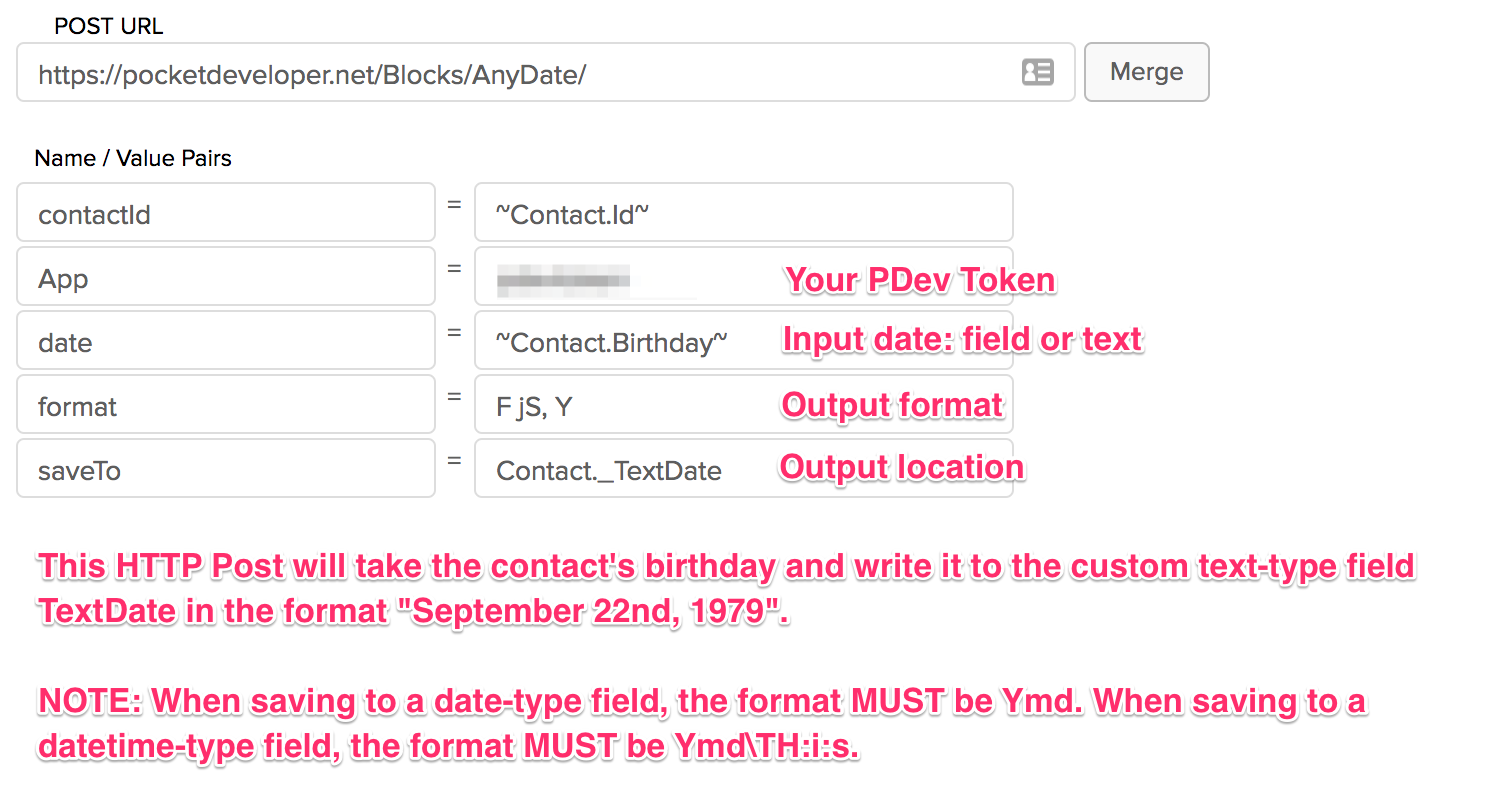
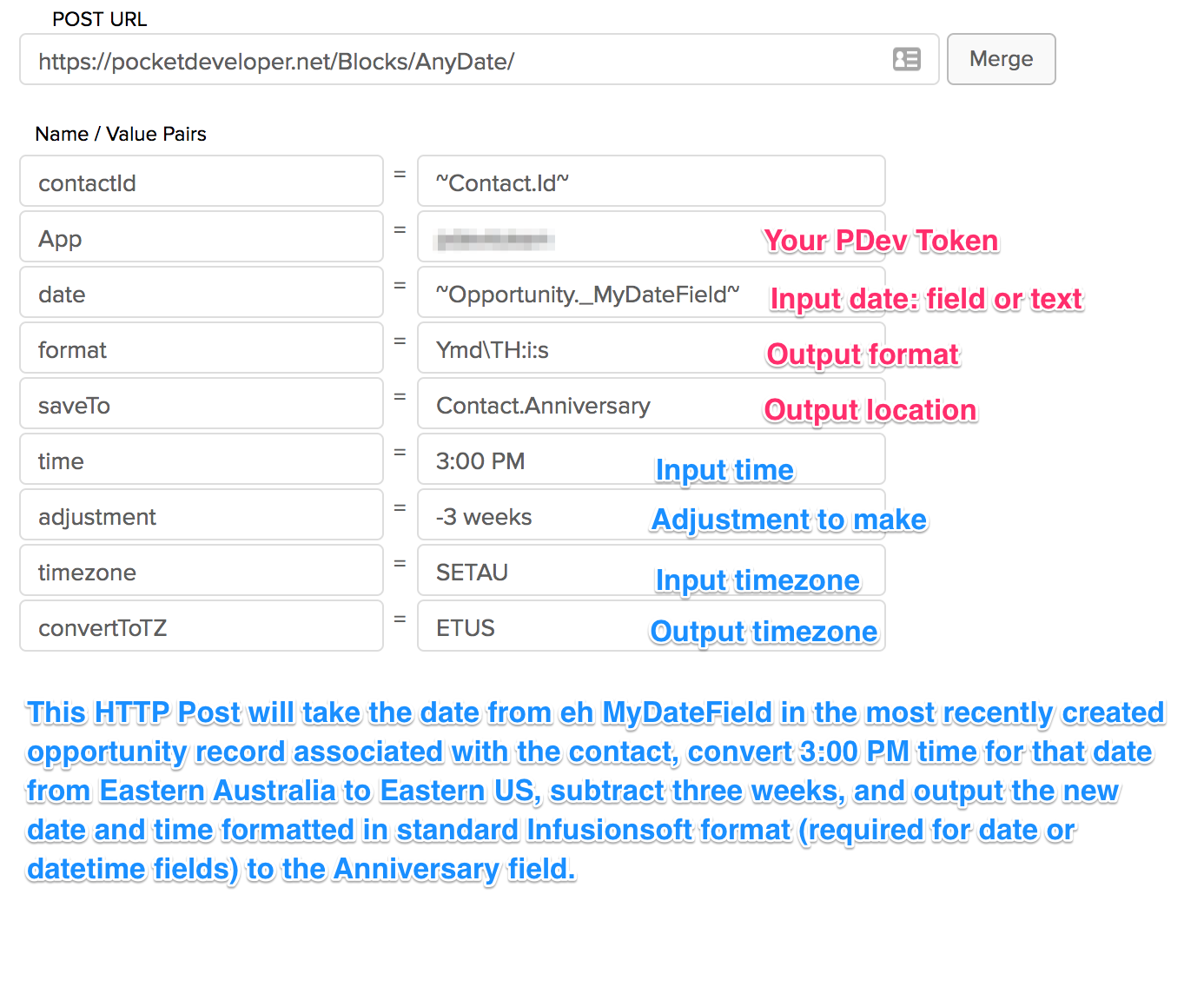
Notes
- If the saveTo field is a Date or DateTime field, you MUST use the Infusionsoft date/time format of YmdTH:i:s.
- Below is a summary of the most common date and time codes you can use in the format parameter of Any Date, Any Format, Anywhere. Remember they ARE CaSe sEnsItIVe:DAYS
d – day of the month 2 digits (01-31)
j – day of the month (1-31)
D – 3 letter day (Mon – Sun)
l – full name of day (Monday – Sunday)
N – 1=Monday, 2=Tuesday, etc (1-7)
S – suffix for date (st, nd, rd)
w – 0=Sunday, 1=Monday (0-6)
z – day of the year (1=365)WEEK
W – week of the year (1-52)MONTH
F – Full name of month (January – December)
m – 2 digit month number (01-12)
n – month number (1-12)
M – 3 letter month (Jan – Dec)
t – Days in the month (28-31)
YEAR
L – leap year (0 no, 1 yes)
o – ISO-8601 year number (Ex. 1979, 2006)
Y – four digit year (Ex. 1979, 2006)
y – two digit year (Ex. 79, 06)TIME
a – am or pm
A – AM or PM
B – Swatch Internet time (000 – 999)
g – 12 hour (1-12)
G – 24 hour c (0-23)
h – 2 digit 12 hour (01-12)
H – 2 digit 24 hour (00-23)
i – 2 digit minutes (00-59)
s 0 2 digit seconds (00-59)
T – timezone (Ex: GMT, CST) - Date/Time Adjustments: Assuming date is 09/22/2014 and time is 08:00 and server is using Eastern Time Zone:+1 day // returns 09/23/2014 08:00
+1 week // returns 09/29/2014 08:00
-17 hours // returns 09/21/2014 15:00
+1 week 2 days 4 hours 2 seconds // returns 10/01/2014 8:38 PM
next Thursday // returns 09/25/2014 00:00
last Monday // returns 09/15/2014 00:00
third Thursday of next month // returns 10/15/2014 00:00 - Supported Timezone Codes: In the event you can’t find a timezone for your region within the list below, you may also use any of the timezone identifiers supplied at this PHP documentation page; some examples of these identifiers are America/New_York, Canada/Atlantic, etc.United States
Code Timezone, State, or Region Notes
ETUS Eastern Time No exclusions
CTUS Central Time No exclusions
MTUS Mountain Time Excluding Arizona
AZUS Arizona (No DST) No exclusions
PTUS Pacific Time No exclusions
ATUS Alaska Time No exclusions
HTUS Hawaii/Aleutian Time Excluding Honolulu
HONOUS Honolulu No exclusions
Australia
Code Timezone, State, or Region Notes
WTAU Western Australia Time; Western Australia Excluding Eucla
EUAU Eucla, Australia Time; Western Australia No exclusions
NCTAU North Central Australia Time; Northern Territory No exclusions
SCTAU South Central Australia Time; South Australia No exclusions
NETAU North Eastern Australia Time; Queensland No exclusions
SETAU South Eastern Australia Time;
New South Wales, Victoria, and Tasmania No exclusions
New Zealand
Code Timezone, State, or Region Notes
NZ New Zealand Time No exclusions
Europe
Code Timezone, State, or Region Notes
WTEU Western European Time Excluding Iceland
CTEU Central European Time No exclusions
ETEU Eastern European Time No exclusions
ICEEU Iceland (No DST) No exclusions
Canada
Code Timezone, State, or Region Notes
PTCA Pacific Time; Yukon and British Columbia No exclusions
MTCA Mountain Time;
part of Nunavut Northwest Territories,
Alberta, Saskatchewan No exclusions
CTCA Central Time;
part of Nunavut, Manitoba, some of Ontario No exclusions
ETCA Eastern Time;
most of Ontario, Quebec, Baffin Island No exclusions
ATCA Atlantic Time; Nova Scotia, New Brunswisk No exclusions
NTCA Newfoundland Time No exclusions
Any Opportunity to Any Stage($5)
Automatically move all of a contact’s opportunities, or any opportunity selected (through filters, restrictions, and ordering) to a specified stage.
Parameters
Required
App
Your Pocket Developer token that securely and uniquely identifies your application. You create this token when you register your Infusionsoft application in the Pocket Developer portal.
Note: You can change this token under My Account > Register or Update Infusionsoft App. Click the plus sign next to the app and then the pencil next to Infusionsoft to edit your application information. Enter the new token under New Pocket Developer Token. If you change your PDev token, you will need to update the value for this parameter everywhere PDev is used (all HTTP Posts, File Upload code on your website, etc.).
destination
The destination StageID. All opportunities for the contact record will be set to this destination stage. Use optional parameters to limit the stage move to specific opportunities.
StageID can be identified by using the HTTP Post Generator or with the following steps:
- In Infusionsoft navigate to Contacts > Settings > Sales Pipeline
- Click on the Checklist for the desired stage.
- The url in the popup window will end with a number following “stageId=”. This number is value needed to make that stage the destination.
Advanced Merge Field Notation can be applied to this parameter
Optional
filterBy
Filter all the contact’s opportunities to specify the ones to which you want to apply the stage move. Format the value with the field name followed by a colon and the value you wish to search for (no spaces around the colon). Filters can be combined using a comma-separated list (no spaces); only opportunities that match ALL filters will be found.
- For fields containing numbers just use the number -> StageID:32
- For text fields, enclosed the text to be searched in quotes. Use % as a wildcard.
- Find all of the contact’s opportunities where the title is My Text -> OpportunityTitle:”My Text”
- Find all of the contact’s opportunities where the title begins with My Text -> OpportunityTitle:”My Text%”
- Find all of the contact’s opportunities where the title contains My Text ->OpportunityTitle:”%My Text%”
- For date fields, format the date YYYYMMDD and use quotes. Use % as a wildcard. -> NextActionDate:”201801%”
Examples:
StageID:3 will return only opportunities currently at stage #3.
StageID:3,AffiliateID:4 will return only opportunities at stage #3 that were referred by affiliate #4.
StageID:3,AffiliateID:4,OpportunityTitle:”%My Text%” will return opportunities currently in stage #3 referred by affiliate #4 that have “My Text” in the title.
limitTo
Limit the results of the filterBy parameter to a single opportunity by using the values:
oldest
first
newest
last
Often used in conjunction with orderBy.
orderBy
Used in combination with limitTo, this parameter allows you to order the resulting opportunity lookup by the following values:
created
updated
close
action
(Default ordering is by last updated timestamp.)
Advanced Merge Field Notation can be applied to this parameter
Examples
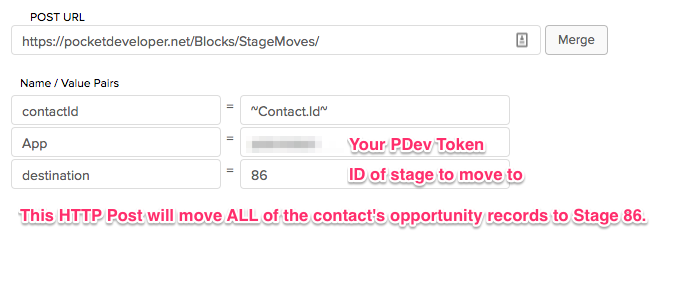
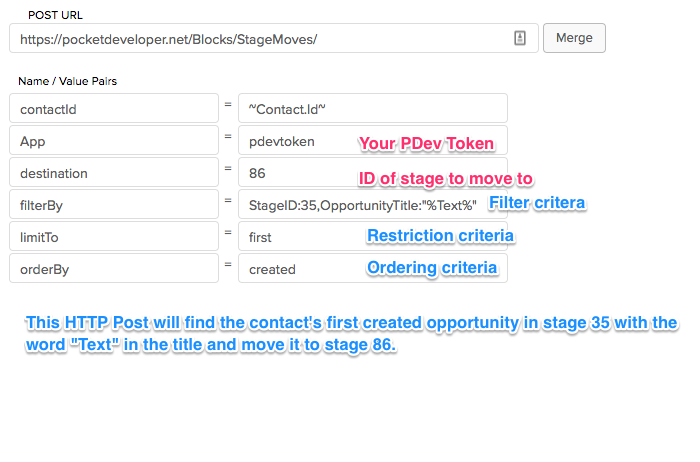
Notes
Any Text Anywhere($5)
Copy the contents of a field in any record type to a field in any other record type. Set the field to a specified text string, or set the value to blank. AnyText can be used to prepend or append text to a field, to combine fields, and to move data between fields.
Use Cases
- Troubleshoot complex processes by writing what was in a field to person notes before it is changed
- Put form into an opportunity or company fields instead of contact fields
- Use a promo code in a decision diamond by stashing it from the order
- Move data imported to the wrong place without exporting and re-importing
- Select all opportunities where a field is blank and update that field
- Put something in a field only if it is currently blank
- Set a field to blank
Parameters
This plugin supports PrefetchRequired
App
Your Pocket Developer token that securely and uniquely identifies your application. You create this token when you register your Infusionsoft application in the Pocket Developer portal.
Note: You can change this token under My Account > Register or Update Infusionsoft App. Click the plus sign next to the app and then the pencil next to Infusionsoft to edit your application information. Enter the new token under New Pocket Developer Token. If you change your PDev token, you will need to update the value for this parameter everywhere PDev is used (all HTTP Posts, File Upload code on your website, etc.).
contactId
- This is the contact Id for the contact record where fields will be retrieved (if any) and where the result of the counter iteration will be stored
saveTo
The name of the field you would like the text or result copied into, e.g., Contact._NextProject. Do not use tildes (~) around the field name.
textToSave
The text you wish to save to another field. Input one of the following:
- The text you want to put in a field, (e.g. “New Client”)
- The name of a merge field, e.g. ~Contact.Phone3~ or ~Opportunity._ProjectTitle~. AnyText will copy the value it finds in that field into the field being updated.
- Leave blank or {null} to se the field to empty.
Advanced Merge Field Notation can be applied to this parameter
Optional
batch
Use the batch parameter when you expect to send many contacts through a campaign simultaneously, or when your HTTP Post may take especially long to process (as with a lengthy AnyText HTTP Post, for instance). When an HTTP Post with the batch parameter runs, it will immediately tell Infusionsoft it “completed” the HTTP Post (preventing timeout errors in the Campaign History). The HTTP Posts will be queue on our server and processed as quickly as possible. Once the process is complete, the named API goal will be triggered in order to restart the campaign.
The value of the batch parameter should be the exact name of the API goal to trigger when the HTTP Post processing is complete. All API goals with the same name will be triggered. The “integration” value for the API goal should be your PDev token.
triggerApiGoal
The name of the API Goal to trigger in Campaign Builder when the HTTP Post is successfully completed. All goals with this name will be triggered.
Note: The “Integration Name” for the API Goal to be triggered should be your app’s PDev token.
Advanced Merge Field Notation can be applied to this parameter
Examples
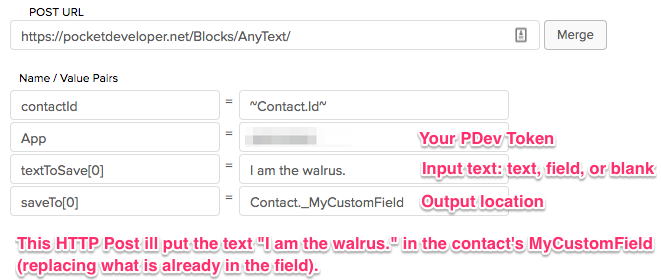
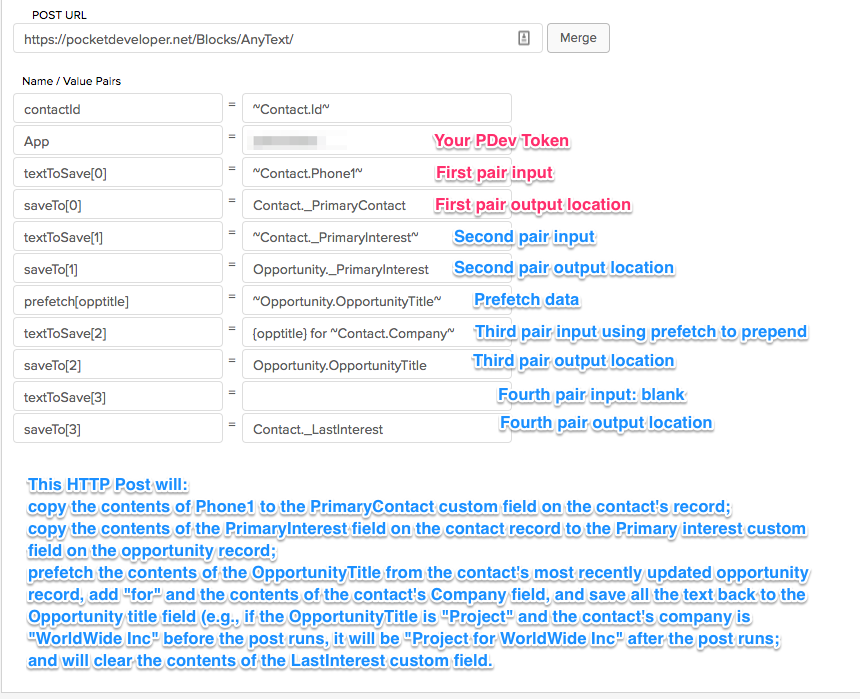
Notes
- If you want to transfer several pieces of data, use multiple textToSave/saveTo pairs. Each pair should have a matching number in brackets, beginning with 0, e.g., “textToSave[0]” and “saveTo[0]” followed by “textToSave[1]” and “saveTo[1]”.
- To append text, use prefetch to store the destination field’s contents and add the prefetched data back to the same destination filed along with the appended text.
- Use Advanced Merge Field Notation to dramatically extend the capacities of AnyTest.
Contacts Company($4)
Creates new Company from name in Company field (if necessary) and links contact to company.
Use Cases
- Create new company records on the fly.
- Assign a default company record to new contacts.
Parameters
Required
App
Your Pocket Developer token that securely and uniquely identifies your application. You create this token when you register your Infusionsoft application in the Pocket Developer portal.
Note: You can change this token under My Account > Register or Update Infusionsoft App. Click the plus sign next to the app and then the pencil next to Infusionsoft to edit your application information. Enter the new token under New Pocket Developer Token. If you change your PDev token, you will need to update the value for this parameter everywhere PDev is used (all HTTP Posts, File Upload code on your website, etc.).
contactId
- This is the contact Id for the contact record where fields will be retrieved (if any) and where the result of the counter iteration will be stored
Advanced Merge Field Notation can be applied to this parameter
Optional
default
The default company name for a contact, to be used if there is no entry in the Company name field.
Advanced Merge Field Notation can be applied to this parameter
Examples
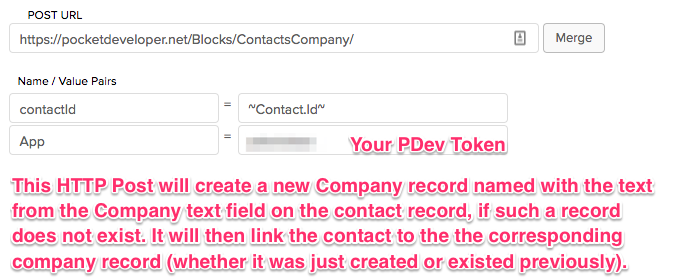
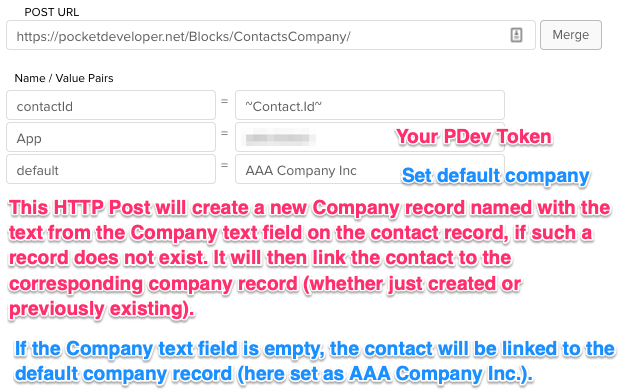
Notes
There are two ways to enter companies in a contact record — a text field that allows you to enter whatever you want, and a dropdown field that allows you to link the contact to existing company records. Unfortunately if you create a web form, only the first option is available, so contacts submitting that form will not be linked to companies automatically. This means a lot of manual work to create new company records (if needed) and then link contacts to them. This plugin helps automate this process. It will:
- Create a new company record from text in the Company field if it doesn’t find an existing record that matches.
- Link the contact to the company record matching the text in the company field.
Counter($2)
Just count, up or down. (Note that this function can also be accomplished with the Field Math plugin.)
Use Cases
- Increment a counter on the affiliate's contact record each time a referral makes a purchase
- Add a sequential serial number to an order
- Send thank you gifts or notes based on number of purchases
Parameters
Required
amount
The amount to change the counter iteration. Should be a positive value, e.g., 1, 5, 7.6, etc.
direction
The direction to count. Accepts the following values only: ‘up’, ‘down’, ‘add’, ‘subtract’, ‘increment’, ‘decrement’, ‘increase’, ‘decrease’
field
The field whose value will be modified by the count action. Do not use tildes around the merge field name.
Advanced Merge Field Notation can be applied to this parameter
Examples
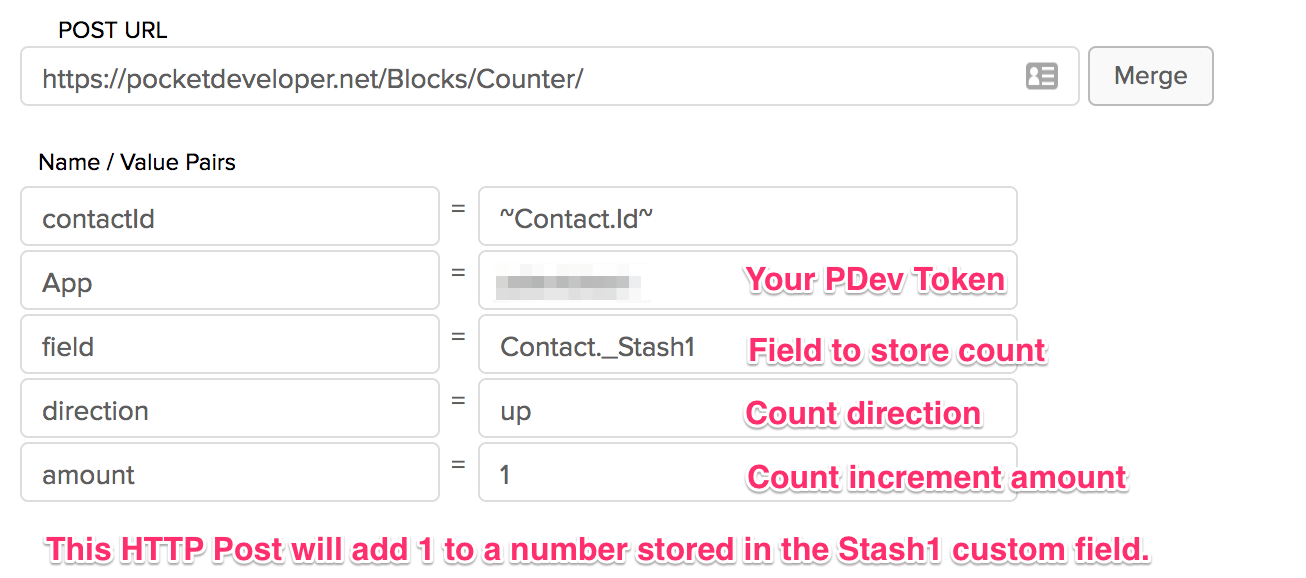
Email Anyone, Any Time($5)
Email Anyone Anytime allows you to send an email with multiple to, cc, bcc and merge fields from any record type as many times as you want. (Note: EmailAnyone uses legacy email templates. It will not work with the new email builder or the new UI version of Infusionsoft.)
Use Cases
- Send a custom email invoice for simple purchases rather than a standard Infusionsoft invoice
- Send different emails to first time buyers and those who have bought multiple times
- Send email template with contact's assistant or spouse as additional To, CC, or BCC
- Merge fields from opportunity, order, company, referrer, and other records into emails
- Send email to staff at multiple points in a campaign
- BCC administrative staff on an email
Parameters
This plugin supports PrefetchRequired
App
Your Pocket Developer token that securely and uniquely identifies your application. You create this token when you register your Infusionsoft application in the Pocket Developer portal.
Note: You can change this token under My Account > Register or Update Infusionsoft App. Click the plus sign next to the app and then the pencil next to Infusionsoft to edit your application information. Enter the new token under New Pocket Developer Token. If you change your PDev token, you will need to update the value for this parameter everywhere PDev is used (all HTTP Posts, File Upload code on your website, etc.).
contactId
- This is the contact Id for the contact record where fields will be retrieved (if any) and where the result of the counter iteration will be stored
templateId
The ID of an existing e-mail template in Infusionsoft (Marketing > Templates in the Id column).
to
The “to” address that should be receiving the e-mail, designated by
- a fixed e-mail address
- a comma separated list of e-mail addresses
- any Advanced Merge Field Notation that would yield a valid e-mail address
The value of this parameter will overwrite the value in the “to” field of the email template that is being sent.
Advanced Merge Field Notation can be applied to this parameter
Optional
bcc
An email address, or comma-separated list of email addresses, that will receive a blind carbon copy of the outgoing e-mail. This value can be
- a fixed email or comma-separated list of emails
- a standard Infusionsoft merge field that contains an email or comma-separated list of emails
- Advanced Merge Field Notation used to retrieve data from fields on records other than the contact record (e.g. Order, Invoice, Company or Opportunity) that returns a valid email or comma-separated list of emails
cc
An email address, or comma-separated list of e-mail addresses, that will receive a carbon copy of the outgoing e-mail. This value can be
- a fixed email or comma-separated list of emails
- a standard Infusionsoft merge field that contains an email or comma-separated list of emails
- Advanced Merge Field Notation used to retrieve data from fields on records other than the contact record (e.g. Order, Invoice, Company or Opportunity) that returns a valid email or comma-separated list of emails
delete
Set this to “true” if you want Pocket Developer to delete the contact that is created when no contact exists for an email address in to, from, cc or bcc. Default is set to false.
Note:
Pocket Developer adds a tag (Pocket Developer -> Created by Email Anyone Anytime) to all contacts it creates for the purpose of sending an email.
from
A “from” address for the outgoing e-mail.
Note:
- If the “from” address is omitted, the fixed value within the e-mail template will be used.
- If no “from” e-mail is found either as a parameter in the HTTP post or designated in the email template, “noreply@infusionsoft.com” will be used by default.
Advanced Merge Field Notation can be applied to this parameter
Examples
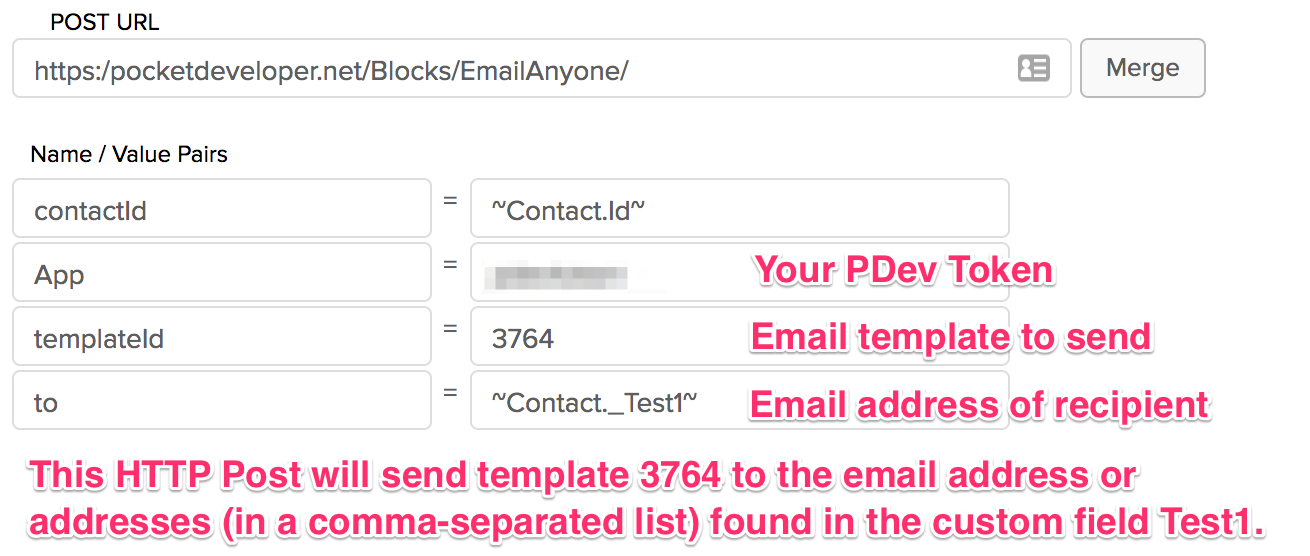
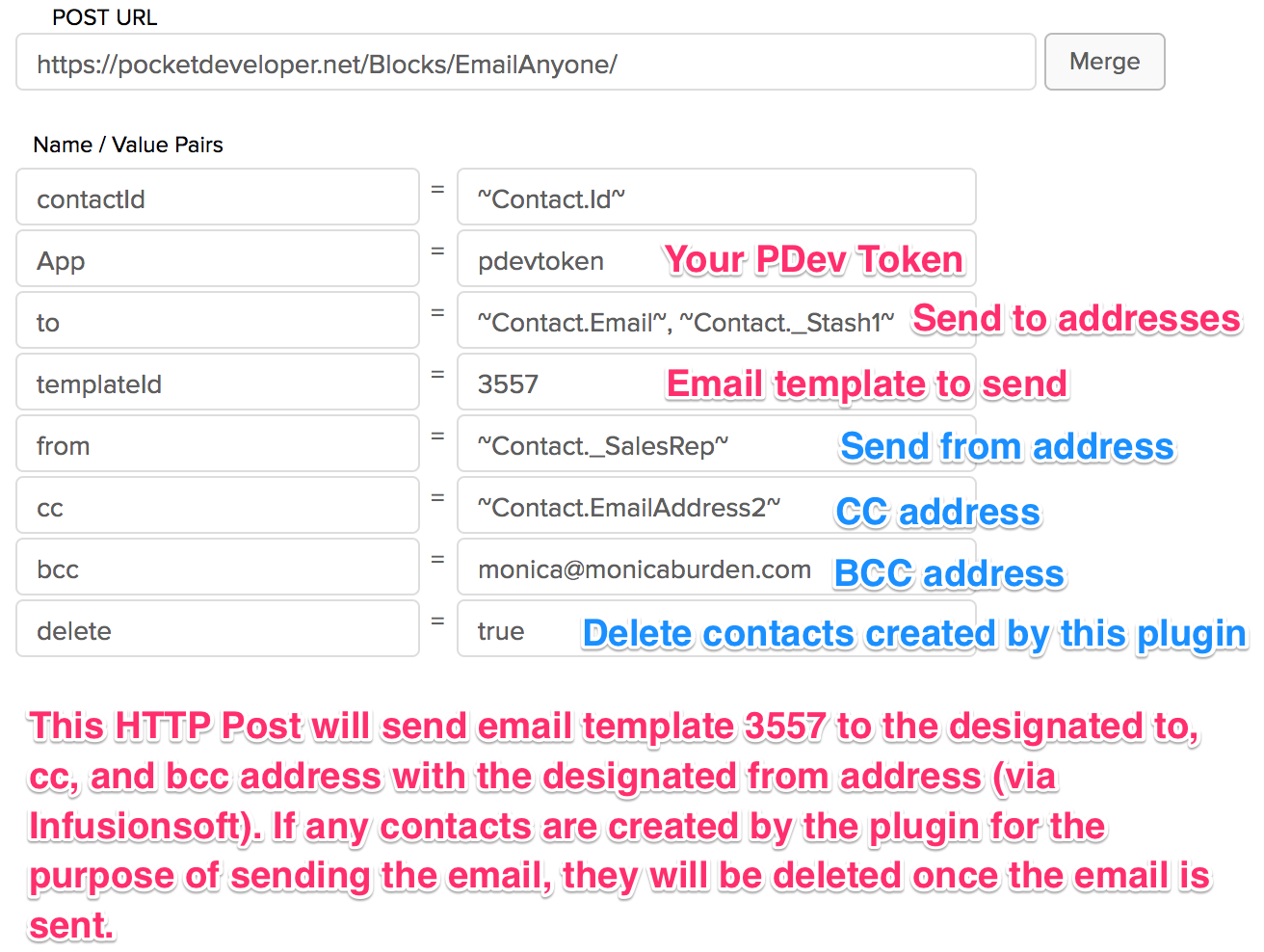
Notes
- Email Anyone Anytime uses legacy email templates. Email templates can be found in the main Infusionsoft menu under Marketing. (The new responsive email templates are not currently available to the API.)
- If you see a 400 error in the campaign history, check that your email template Ready to Send? status is set to Yes.
- The “to”, “from”, “cc”, and/or “bcc” parameters set in the email template will be overridden by the plug-in when those parameters are added to the HTTP post in Campaign Builder. (Note: the “to” parameter is required and so will always overwrite the template setting.)
- Use our Advanced Merge Field Notation to merge information not available in standard Infusionsoft merge fields into the email body and/or subject line. For example, you can merge the product purchased into the subject line or information from the contact’s company record into the body of the email.
- If you use Advanced Merge Field Notation in the email body or subject line, this email template cannot be used as a standard email template. Without the plug-in, the merge fields will appear as text in the email, without being merged. You might want to consider marking email templates that have Advanced Merge Field Notation so they aren’t used directly in campaign builder or changed accidentally.
- If you want contacts to be able to run through the same campaign multiple times simultaneously, you can combine Email Anyone with the Universal Delay Timer plugin. With this approach, the contact is only “in” the campaign briefly while the email is being sent, so they can be at multiple points in the same campaign.
- All emails must be sent in accordance with Infusionsoft’s terms and conditions. Abuse of this plugin will result in immediate revocation of your Pocket Developer license and a report of abuse to Infusionsoft.
Field Math($5)
Create a formula using variables. Variables can be values from standard or custom fields from any record type. Use up to 52 variables (a-z and A-Z). Store the result in any text field on any record type.
Use Cases
- Calculate the commission owed on a purchase and add it to a running total in the affiliate's contact record
- Determine average lifetime value of a customer so you know how much you can spend acquiring new customers
- Calculate average order size after each purchase
- Create your own lead scoring system
Parameters
This plugin supports PrefetchRequired
VARIABLES
For each variable in your formula, create a name/value pair in the HTTP Post. The parameter name will be the variable you used in the formula. The parameter value will be the constant number or the merge field value you want to assign to that variable.
formula
The math formula to perform.
- A formula can be simple or complex.
- A formula can contain up to 52 different variables, represented by letters (a-z and A-Z).
- A formula can add (+), subtract (-), multiply (*) and divide (/) any of the variables.
- Variables can be groups using parentheses following the basic mathematical order of operations, also known as PEMDAS.
- A formula CANNOT contain any spaces.
- If your formula is complex, you may want to work it out on paper first.
- You will add a name/value pair in the HTTP Post for each variable needed, assigning them each a value of a constant number or a merge field.
saveTo
The name of the field you would like the text or result copied into, e.g., Contact._NextProject. Do not use tildes (~) around the field name.
Advanced Merge Field Notation can be applied to this parameter
Examples
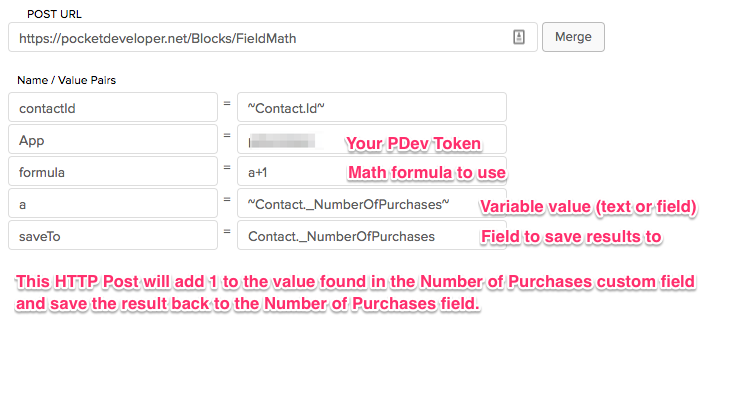
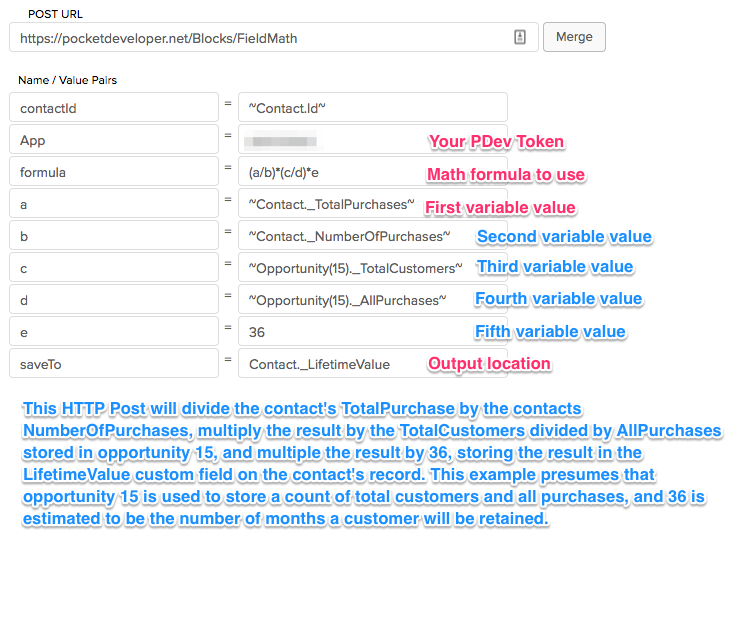
File Upload($4)
Upload one or more files to the contact’s filebox. Unlike other Pocket Developer plugins, File Upload is activated by code on a webpage (not an HTTP Post from campaign builder.) This plugin can be used by any process that includes a contact’s id or an order id in a URL, such as Infusionsoft web form thank you pages, Infusionsoft order form thank you pages, and email links. It can trigger API goals to automate post-upload actions in campaigns.
Use Cases
- Have applicants upload a photograph of themselves to their filebox after they fill out an application form
- Have customers upload a vital document to their filebox after they place an order
- Email contacts a link to upload a signed documents to their filebox
Parameters
Examples
Notes
How to use File Upload
- Create a page on your website.
- Get the code file here.
- Copy and paste the contents of the code file into the page you just created.
- In the line
<input type="hidden" id="tag_app" name="App" value=""/>
add your PDev token between the quotes after value=. - (Optional) If you want to trigger campaign actions in Infusionsoft, in the line
<input type="hidden" id="tag_api_goal" name="apiGoal" value=""/>
add the name of the API Goal you’ve created in your campaign between the quotes after value=. - (Optional) If you want to redirect to another page after submission, in the line
<input type="hidden"id="tag_redirect" name="redirect" value=""/>
add the URL of the page to redirect to between the quotes after value=. - If you wish, edit the form text and styling.
- Save your page and copy the URL.
- Use the link in one or more of the following ways:
- On the Thank-you Page tab of an Infusionsoft web form, select Web Address and paste the URL of the page you just created.
- On the Thank-you Page tab of an Infusionsoft order form, select Web Address and paste the URL of the page you just created.
- On an email, add a link and paste the url of the page you just created. Add the following text to the end of the link:
?contactId=~Contact.Id~
- For web forms and order forms, make sure “Pass contact’s information to the thank-you page” is checked.
- Save your Infusionsoft form or email, publish it, and test.
Form Submit Blocker($3)
Form Submit Blocker uses hidden fields on an Infusionsoft form to prevent overwriting existing data. The plugin will check for a contact record with the email address entered on the form. If found and data already exists in the field(s) you specify, the form will display a customizable warning and prevent submission.
Parameters
Examples
Notes
Form Submit Blocker works through hidden fields added to your Infusionsoft form. You will need to add four fields.
1) Add a hidden field. For Which Field, select the “Custom Parameter (Not Saved)” option at the bottom. (This parameter will be used, but will not be submitted as data.) For the Field Name, type in “App” (no quotes). For the Field Value, type in your unique Pocket Developer token.
2) Add a second hidden field. For Which Field, select the “Custom Parameter (Not Saved)” option at the bottom. (This parameter will be used, but will not be submitted as data.) For the Field Name, type in “BlockFields” (no quotes). For the Field Value, type in the database name(s) of the field(s) you want to prevent from being overwritten. If you want to check multiple fields, separate the names with a comma. Custom field names must be preceded by an underscore.
3) Add an HTML Snippet. Copy the following and paste it into the HTML field:
4) Add another HTML Snippet. Copy the following and past it into the HTML field. You may edit the HTML as you wish to achieve the desired warning message.
Generate Password($4)
This plugin generates a password for a contact from Campaign Builder and saves it to the Password field or another field you designate. You can specify the password length, whether to allow special characters or generate a number, and add a prefix or suffix.
Use Cases
- Generate a password from Campaign Builder.
- Generate randomized numbers of a specific length to assign to contact.
- Add prefix or suffix to a random string to make a unique identifier.
Parameters
Optional
excludeAlpha
Set to 1 to generate a number.
extraSpecial
Set to 1 if you want to include the following extra special characters as part of the password:
-_ []{}~`+=,.;:/?|
length
Set the number characters you want the password to be. If this parameter is not used, the password will be eight characters long.
prefix
A prefix to prepend to the generated output. May be:
- The specific text you want to prefix (e.g “NEW2018”)
- The name of a merge field (with tildes), e.g. ~Contact.Phone3~ or ~Opportunity._ProjectTitle~
saveTo
The field where you want to save the password. Enter the field name without tildes, e.g. Contact._MyPassword. (If this parameter is not used, the password will be saved to the Contact.Password field.)
special
Set to 1 if you want to inclued the following special characters as part of the password:
!@#$%^&*()
suffix
A suffix to append to the generated output. May be:
- The text you want to prefix (e.g “NEW2018”)
- The name of a merge field (with tildes), e.g. ~Contact.Phone3~ or ~Opportunity._ProjectTitle~
Advanced Merge Field Notation can be applied to this parameter
Examples
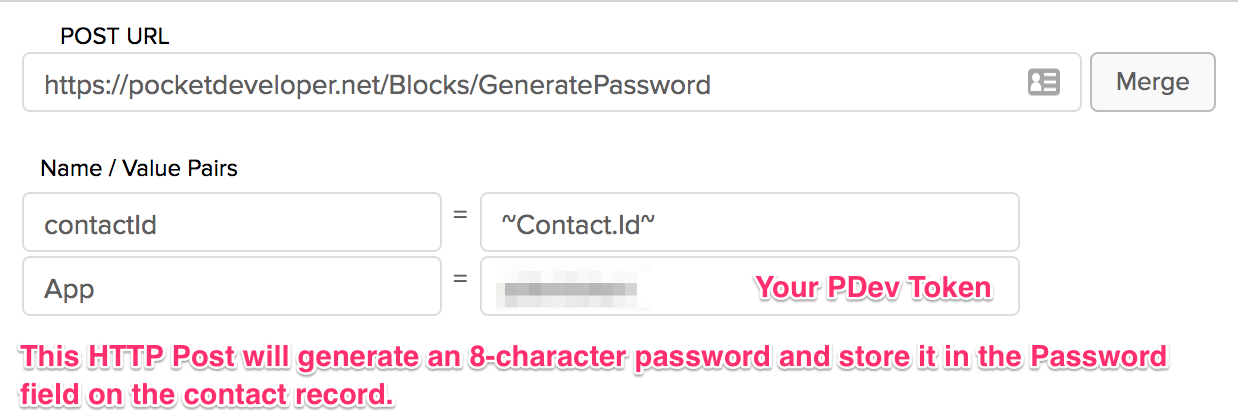
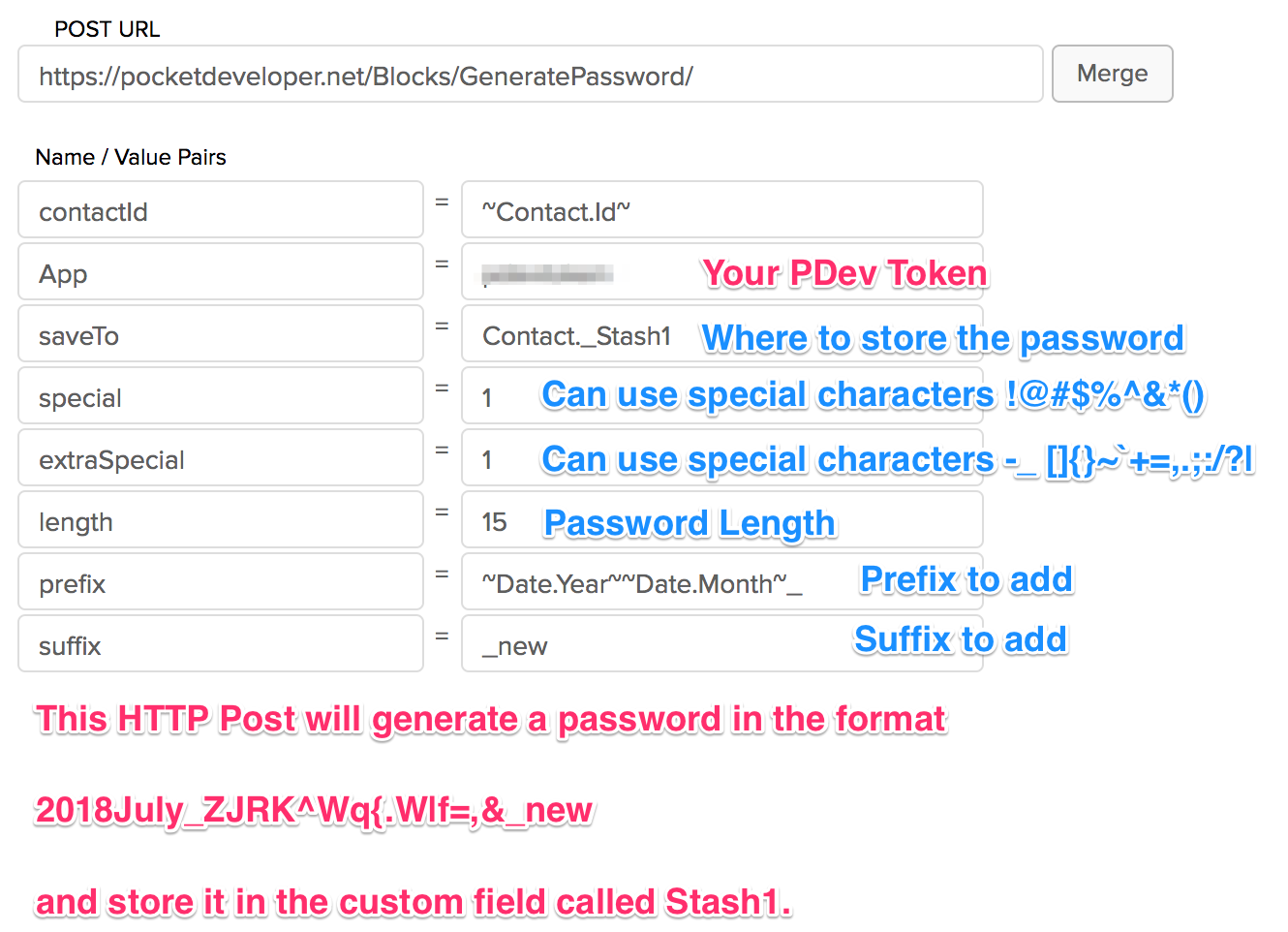
GoToWebinar($3)
Manage your GoToWebinar attendees from within an Infusionsoft campaign. Retrieve webinars, register contacts, save webinar information in the contact record and check and tag attendance.
Use Cases
- Register a GoToWebinar attendee from Campaign Builder
- Apply a tag to all attendees of a GoToWebinar
- Apply a tag to all non-attendees of a GoToWebinar
- Create a completely dynamic GoToWebinar campaign
- Pull a list of all scheduled GoToWebinars
- Automatically check the attendance of a GoToWebinar series
- Automatically re-register contacts for a recurring webinar
Parameters
Required
App
Your Pocket Developer token that securely and uniquely identifies your application. You create this token when you register your Infusionsoft application in the Pocket Developer portal.
Note: You can change this token under My Account > Register or Update Infusionsoft App. Click the plus sign next to the app and then the pencil next to Infusionsoft to edit your application information. Enter the new token under New Pocket Developer Token. If you change your PDev token, you will need to update the value for this parameter everywhere PDev is used (all HTTP Posts, File Upload code on your website, etc.).
absent
For ‘attendance’ action only. The tag ID that will be applied to the contact if they failed to attend the webinar.
action
The action to take with the specified contact for the specified webinar. The supported actions are:
1. attendance: Mark the contact as present or absent
2. register: Register the contact for the specified webinar
contactId
- This is the contact Id for the contact record where fields will be retrieved (if any) and where the result of the counter iteration will be stored
present
For ‘attendance’ action only. The tag ID that will be applied to the contact if they attended the webinar.
webinar
The ID of the relevant webinar, found in the URL when you are managing your webinar. Look for “webinar=” and copy the number following it. Note that this is NOT the same as the Webinar ID that is used to join a webinar.
Advanced Merge Field Notation can be applied to this parameter
Optional
saveDateTo
For ‘register’ action. Field to save the webinar date or date & time to.
saveJoinUrlTo
For ‘register’ action. Field to save the registrant’s JoinURL to.
saveTitleTo
For ‘register’ action. The field to save the Title/Subject of the webinar to.
Advanced Merge Field Notation can be applied to this parameter
Examples
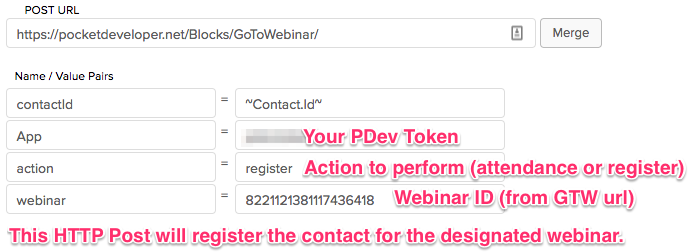
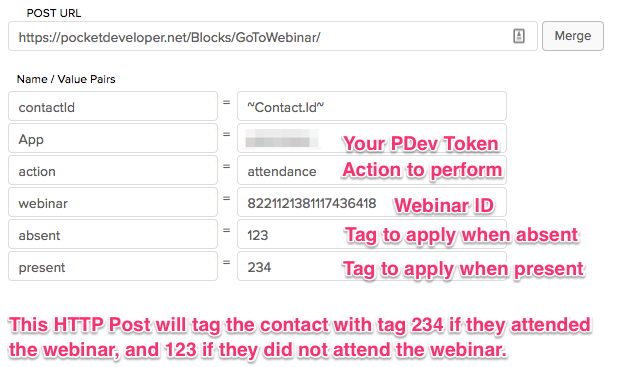
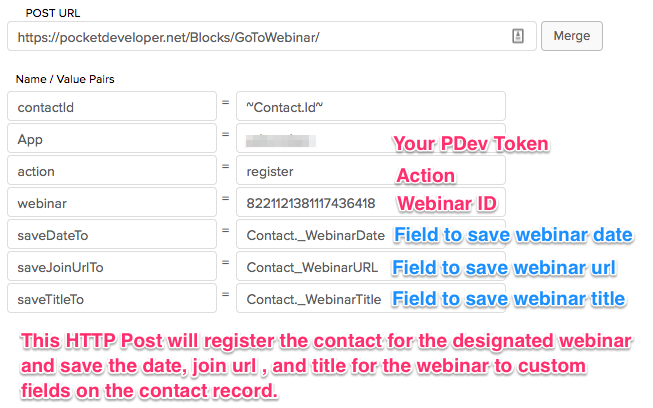
HTTP Request($5)
HTTP Request allows you the flexibility to create an HTTP call to any endpoint using any format so that you are no longer limited to Infusionsoft’s single style POST. Leveraging the power of PHP’s curl library, HTTP Request provides a number of options so that you can format your API call however it is required by your endpoint.
Use Cases
- Format an API call as a json array
- Apply Authentication to an API Call
- Format an API call as xml
- Send a GET, PUT, or DELETE request to an endpoint
- Save response data and react on successes and failures
- Add an Accept Header to your HTTP Request
- Send data to any service with API endpoints (e.g., Slack, Asana, Teamwork, etc.) without using Zapier
Parameters
This plugin supports PrefetchRequired
App
Use the application’s Token from your Pocket Developer Portal.
contactId
This is the contact Id for the contact record where fields will be retrieved (if any) and where the value for total spent will be saved
url
The endpoint to which the HTTP Request will be sent. You can append GET parameters directly to this URL like a traditional query string or you can put them in the params array below if you specify GET as your requestType.
Advanced Merge Field Notation can be applied to this parameter
Optional
accept
The Accept header value to send in with your Request. Example values listed below:
- application/json
- application/x-www-form-urlencoded
- text/plain
- text/html
- application/vnd.api+json
additionalHeaders[]
Any additional headers can be sent in with this parameter. The parameter will accept multiple values if you add square brackets to indicate that it is an array. Each additional header much be provided as a full string.
Examples:
- Cookie: foo=bar
- Accept-language: en
- User-Agent: NoBrowser v0.1 beta
- Authorization: Basic dXNlcjpwYXNzd29yZA==
- The string above is ‘username:password’ base64_encoded. If you cannot base64_encode the username:password string, use the userPW option below.
allowEmpty
Whether or not to allow the params[] array to be empty. Set to 0 if you require parameters to not be null.
contentType
This will set the Content-Type Header of your Request. Example values are:
- application/json
- application/xml
- application/vnd.api+json
continue
Set this parameter to 0 to NOT follow 301 or 302 redirects that your endpoint may send.
goals[failure]
The API Goal to achieve if the response is a failure. This will be the API Goal’s Call Name. The API Goal’s Integration will be your Pocket Developer Token.
maxCode
This is the maximum header response code from the endpoint to consider the Request a success.
minCode
This value is the minimum header response code from the endpoint for the plugin to consider the Request a success.
params[]
The body of the request to send to the endpoint. Set the parameters as an array and it will automatically converted according to the contentType set above.
requestType
The type of HTTP Request to send. Options are POST, PUT, GET, or DELETE. The type sent is case-insensitive so that get, GET and Get all mean the same thing.
saveTo[field]
The field to which you would like to save the body of the response.
saveTo[message]
This allows you to format the message of the response and include specific values from the response. The below values can be used as merge fields to be replaced by their response values:
- %code% (this is the http response header)
- %status% (this is the http response status)
- %headers% (this is a dump of the http response headers)
- %body% (this is an unformatted dump of the http response body)
goals[]
This parameter allows you to specify different API Goals for different response codes. Put the value of your code in the brackets of the parameter (ie. goals[400] would be the parameter for goal to achieve in the case that a 400 response code is returned). You can achieve a different goal for a 400, 401 and 500 for example. The value will be the API Goal’s Call Name. The API Goal’s Integration will be your Pocket Developer Token.
goals[success]
The API goal to achieve on a successful response. This will be the API Goal’s Call Name. The API Goal’s Integration will be your Pocket Developer Token.
timeout
The timeout to apply to the request. If the request takes longer than this amount of time a 504 error will be returned.
userPW
The HTTP Authentication User and Password to send to the endpoint. Must be formatted as:
user:password
Advanced Merge Field Notation can be applied to this parameter
Examples
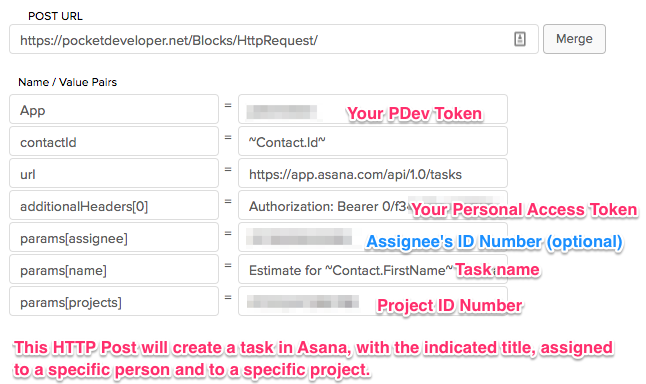
Notes
The parameters used with the HTTP Request plugin will depend on the endpoint where the data is being sent. The information about what those parameters are will be in the API documentation for the service in question. You may be required to create an “app” or other account with the service in order to use the endpoints.
Create Asana Tasks with HTTP Request
For more information on Asana task parameters you can set, see https://asana.com/developers/api-reference/tasks#create.
Opt In
Parameters
Optional
The email address or addresses to be opted out.
reason
Shows in Manage Email Status > Status History. Defaults to ‘Contact Was Opted In through the API’.
Advanced Merge Field Notation can be applied to this parameter
Examples
Opt Out
Parameters
Optional
The email address or addresses to be opted out.
reason
Shows in Manage Email Status > Status History. Defaults to ‘Contact Was Opted In through the API’.
Advanced Merge Field Notation can be applied to this parameter
Examples
PhotoShelter
Create a new collections and/or gallery in Photoshelter from an HTTP Post in Campaign Builder, and save the collection/gallery id, collection/gallery name, and collection/gallery link to fields in Infusionsoft. Set permissions, passwords, and expirations for collections.
Use Cases
- Add a new collection or gallery when a customer books a photoshoot
- Save collection or gallery link to contact record to send in emails
- Rename a collection or gallery
- Set a password on a collection or gallery
- Change permissions on a collection or gallery to allow downloads after purchase
- Update a collection or gallery password expiration date
Parameters
Examples
Notes
To fully utilize this plugin, you may need up to ten Infusionsoft fields to store collection id, collection name, collection link, gallery id, gallery name, gallery link, collection password, collection password expiration date, gallery password, and gallery password expiration date.
Send A Text (TelAPI)
Send a SMS message using TelAPI.
Parameters
Examples
Send A Text (Twilio)
Send a SMS message using Twilio.
Parameters
Examples
Subscription Handling: Activate
This plugin allows you to activate a subscription from an HTTP POST.
Parameters
Examples
Subscription Handling: Deactivate
This plugin allows you to deactivate a subscription from an HTTP POST.
Parameters
Examples
Subscription Handling: Update Subscription Billing Date($5)
This plugin allows you to update a subscription’s next billing date from an HTTP POST.
Parameters
Required
App
Your Pocket Developer token that securely and uniquely identifies your application. You create this token when you register your Infusionsoft application in the Pocket Developer portal.
Note: You can change this token under My Account > Register or Update Infusionsoft App. Click the plus sign next to the app and then the pencil next to Infusionsoft to edit your application information. Enter the new token under New Pocket Developer Token. If you change your PDev token, you will need to update the value for this parameter everywhere PDev is used (all HTTP Posts, File Upload code on your website, etc.).
contactId
This is the contact Id for the contact record where fields will be retrieved (if any) and where the value for total spent will be saved
Advanced Merge Field Notation can be applied to this parameter
Optional
date
This parameter allows you to set a future date for the next billing date of the subscription. You may use prefetch and Advanced Merge Field Notation to create the date. Note that date adjustments will be applied to the current next billing date.
Examples (Note: for these examples, the original Next Bill Date is 10/15/2018 and “today” is 10/1/2018):
| Input Values | Resulting Next Bill Date | Notes |
|---|---|---|
| 5/31/2020 | 5/31/2020 | Use any recognizable date format in the input, e.g. May 31, 2030; 05-31-2020 |
| +10 days | 10/11/2018 | Adds 10 days from today to the current next billing date. |
| ~RecurringOrder.NextBillDate~ +10 days | 10/25/2018 | Note: This uses the contact’s overall Next Bill Date. If your contact has multiple subscriptions, you will need to use prefetch and additional Advanced Merge Field Notation filters and directives to retrieve the correct date. |
| ~Contact.Anniversary~ | 5/31/2020 | Note: Contacts Anniversary date field is currently set to 05-31-2020 |
| ~Contact.Anniversary~ +1 year | 5/31/2021 | >Note: Contacts Anniversary date field is currently set to 05-31-2020. |
subscription
This parameter allows you to select a specific subscription by ID. You may use Advanced Merge Field Notation in combination with prefetch in order to locate the ID. If no subscription parameter is passed, the newest (latest) subscription will be updated.
Examples:
24 – will update the next bill date for subscription with id number 24 (no matter what contact that belongs to)
Advanced Merge Field Notation can be applied to this parameter
Examples
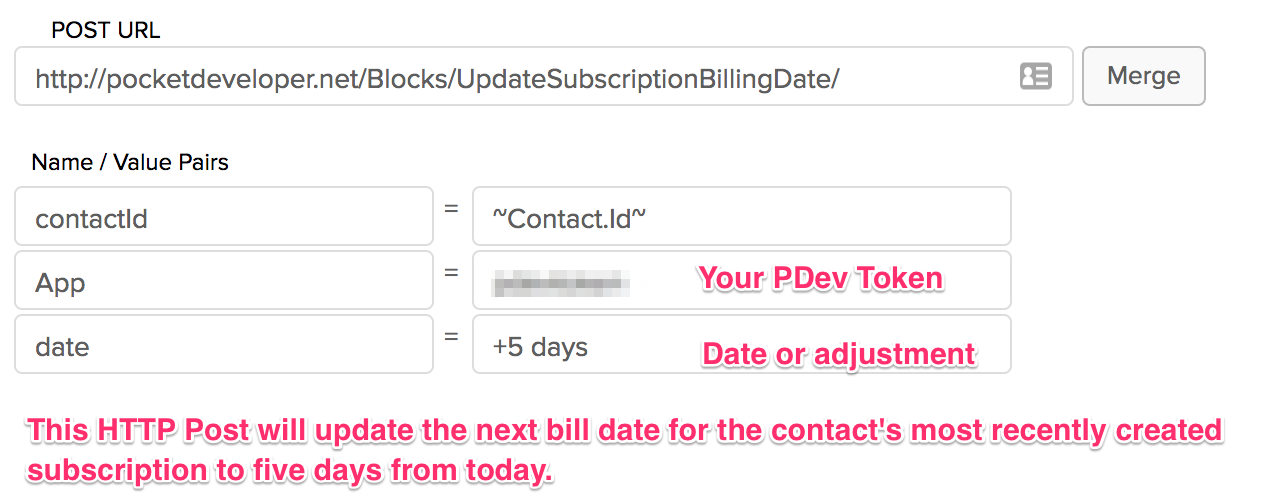
Notes
- This plugin will allow you to change subscription billing dates in a way that might be prohibited through the Infusionsoft user interface. This may have undesired results. Care should be used in deploying this plugin.
- If the contact has more than one subscription, prefetch and Advanced Merge Field Notation should be used to ensure the intended subscription is updated.
Tags on the Fly($4)
Create a tag automatically. If the tag does not exist, a new tag will be created and applied. Create tag categories as tags are created. Merge data into tag names to create distinct tags only as needed.
Use Cases
- Add new tags every month.
- Merge data into tag names to create unique tags as needed.
Parameters
Required
App
Your Pocket Developer token that securely and uniquely identifies your application. You create this token when you register your Infusionsoft application in the Pocket Developer portal.
Note: You can change this token under My Account > Register or Update Infusionsoft App. Click the plus sign next to the app and then the pencil next to Infusionsoft to edit your application information. Enter the new token under New Pocket Developer Token. If you change your PDev token, you will need to update the value for this parameter everywhere PDev is used (all HTTP Posts, File Upload code on your website, etc.).
category
- The name of the tag category to be used in association with the specified tag.
- The tag category will be created if it doesn’t already exist.
name
- The name of the tag to be applied to the current contact record.
- The tag will be created if it doesn’t already exist.
Advanced Merge Field Notation can be applied to this parameter
Examples
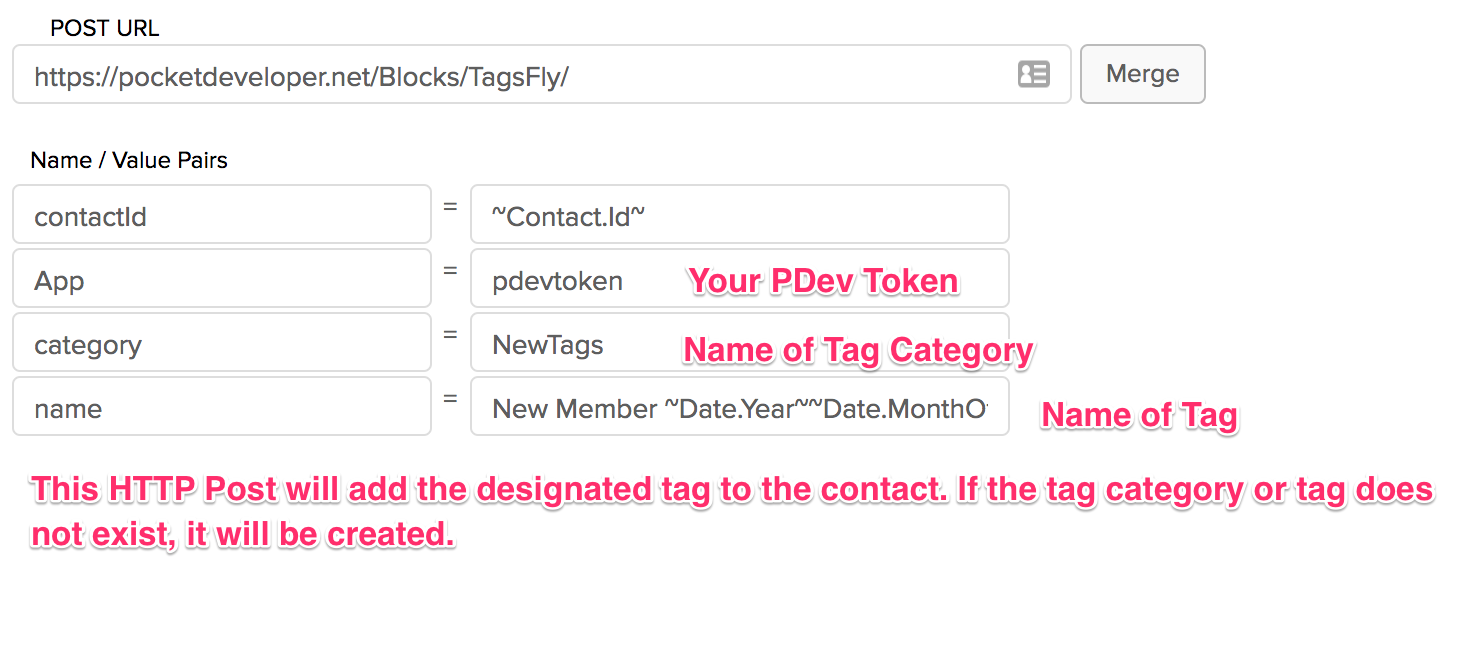
Total Purchases
This plugin will calculate the total purchase for a contact.
Parameters
Examples
Universal Delay Timer($5)
Set custom delays in Campaign Builder that do exactly what you want, when you want, in the time zone you want. Handle situations where the same contact may need to enter a campaign multiple times (not normally possible). Save a data snapshot to use at a later date. Specify conditions for entering a sequence beyond Decision Diamond capabilities. Execute an action even if a date is in the past.
Parameters
This plugin supports PrefetchRequired
App
Your Pocket Developer token that securely and uniquely identifies your application. You create this token when you register your Infusionsoft application in the Pocket Developer portal.
Note: You can change this token under My Account > Register or Update Infusionsoft App. Click the plus sign next to the app and then the pencil next to Infusionsoft to edit your application information. Enter the new token under New Pocket Developer Token. If you change your PDev token, you will need to update the value for this parameter everywhere PDev is used (all HTTP Posts, File Upload code on your website, etc.).
date
One of the following:
- A custom field that is holding a date, date/time value, or a text representation of a date, such as Contact.Birthday or Contact._MyCustomDate
- A text string representing a valid date or date and time, such as “January 1, 2014 1:04 PM” or “01/01/2014 01:04:33 PM” or “January 1st, 2014″ or “01/01/2014″ etc.
- The text “today”, which will result in using the current date, or “now”, which returns current date and time.
- If you merge in a dateTime field for this value, only the date will be extracted.
triggerApiGoal
The “Call Name” of the API Goal to trigger in Campaign Builder when the timer goes off. This should be something unique across the entire Infusionsoft application (i.e., all campaigns) and should have no spaces in it.
Note: The “Integration Name” fo the API Goal to be triggered should be your app’s PDev token.
This parameter was formerly “callName” and is backwards compatible with that configuration.
Advanced Merge Field Notation can be applied to this parameter
Optional
addTag
The ID number of a tag to add to the contact when the scheduled call is run. Multiple tags can be added by using a numbers array of parameters:
addTag[0]
addTag[1]
addTag[2]
adjustment
An amount to adjust the date or date/time by. Use a relative date/time format string that complies with the following documentation: http://www.php.net//manual/en/datetime.formats.relative.php. Some valid examples of this value are “+5 weeks” or “second month” or “last day of next month” or “yesterday noon” or “+2 hours”.
Note: Adjustments made to the date/time with the “adjustment” parameter are made after the timezone conversion made with the “convertToTZ” parameter is completed.
after
Set to “1” to only run the actions if the scheduled date/time is after the current time.
condition
Set conditions that must be met for the scheduled call to run. The call will be tried up to six times at ten minute intervals to meet these conditions. If the call fails to meet the condition after these six tries (one hour), then the call will be deleted. If multiple conditions are included, all of the conditions must be met for the actions to proceed. The conditions can be entered in “This is That” format.
“This” and “That” may be any of the following:
- simple text
- a merged field value
- a value designated by using Advanced Merge Field Notation
- {null} to signify empty
“Is” can be any one of the following:
- =
- <
- >
- <=
- >=
- =<
- =>
Examples:
Contact.Country = United Stages
Invoice.TotalDue > 0
convertToTZ
To automatically convert a date and date/time fields to another timezone, you may designate the appropriate output timezone with any of the supported timezone codes below or identifiers (e.g. “America/Los_Angeles”) supplied by this PHP documentation page.
Note: Adjustments made to the date/time with the “adjustment” parameter are made after the timezone conversion is completed.
Timezone abbreviations should always be in all capital letters, unless using identifiers. If no timezone is supplied, it is assumed to be Eastern Time.
| United States | ||
|---|---|---|
| Code | Timezone, State, or Region | Notes |
| ETUS | Eastern Time | No exclusions |
| CTUS | Central Time | No exclusions |
| MTUS | Mountain Time | Excluding Arizona |
| AZUS | Arizona (No DST) | No exclusions |
| PTUS | Pacific Time | No exclusions |
| ATUS | Alaska Time | No exclusions |
| HTUS | Hawaii/Aleutian Time | Excluding Honolulu |
| HONOUS | Honolulu | No exclusions |
| Australia | ||
|---|---|---|
| Code | Timezone, State, or Region | Notes |
| WTAU | Western Australia Time; Western Australia | Excluding Eucla |
| EUAU | Eucla, Australia Time; Western Australia | No exclusions |
| NCTAU | North Central Australia Time; Northern Territory | No exclusions |
| SCTAU | South Central Australia Time; South Australia | No exclusions |
| NETAU | North Eastern Australia Time; Queensland | No exclusions |
| SETAU | South Eastern Australia Time; New South Wales, Victoria, and Tasmania |
No exclusions |
| New Zealand | ||
|---|---|---|
| Code | Timezone, State, or Region | Notes |
| NZ | New Zealand Time | No exclusions |
| Europe | ||
|---|---|---|
| Code | Timezone, State, or Region | Notes |
| WTEU | Western European Time | Excluding Iceland |
| CTEU | Central European Time | No exclusions |
| ETEU | Eastern European Time | No exclusions |
| ICEEU | Iceland (No DST) | No exclusions |
| Canada | ||
|---|---|---|
| Code | Timezone, State, or Region | Notes |
| PTCA | Pacific Time; Yukon and British Columbia | No exclusions |
| MTCA | Mountain Time; part of Nunavut Northwest Territories, Alberta, Saskatchewan |
No exclusions |
| CTCA | Central Time; part of Nunavut, Manitoba, some of Ontario |
No exclusions |
| ETCA | Eastern Time; most of Ontario, Quebec, Baffin Island |
No exclusions |
| ATCA | Atlantic Time; Nova Scotia, New Brunswisk | No exclusions |
| NTCA | Newfoundland Time | No exclusions |
evenIfPast
Set to “1” to run the scheduled call even if the scheduled date/time is in the past. If this parameter is not set or is set to “0”, calls scheduled to run in the past will be ignored.
For instance, imagine you use UDT to trigger an API goal 2 weeks before a course begins to send out a course preparation email. If a customer enrolls in the course less than two weeks before the course beginning date, you still want them to receive the email. Set the “evenIfPast” parameter to “1”, and the API goal will be triggered immediately and send out the email.
groupName
A unique name to group a set of scheduled calls. This can be used to facilitate deletion of calls. (See Deleting a Call for more information on deletion.)
The “groupName” parameter will be stored along with each scheduled call in our system. You can merge together unique identifiers (like the Contact.Id or Opportunity.Id) with a descriptor of the group (e.g., “preApptReminders~Contact.Id~”) to create a groupName that can be easily retrieved when needed.
Note that grouping of scheduled calls should be handled with care to avoid the unintended deletion of calls by overzealous grouping.
removeTag
The ID of a tag to remove from the contact record when the scheduled call is run. Multiple tags can be added by using a numbers array of parameters:
removeTag[0]
removeTag[1]
removeTag[2]
saveKeyTo
The database name of a standard or custom Infusionsoft field in which to store a “key” to identify this specific scheduled call. This key can then be used to delete the scheduled call if is no longer needed.(See “Deleting a call.”)
For instance, if you use UDT to schedule an email to go out reminding the customer about an appointment, if they cancel that appointment you will want to delete the call.
To save a group of calls together, use the “groupName” parameter.
setField
The database name of a field to update when the scheduled call is run. Must be paired with the setFieldTo parameter.
Multiple fields can be set in the same HTTP Post by using array notation:
setField[0]
setFieldTo[0]
setField[1]
setFieldTo[1]
setFieldTo
The value that will be input to the field designated in the matching setField parameter. This value can be simple text or a field value specified using Advanced Merge Field Notation.
Multiple fields can be set in the same HTTP Post by using array notation:
setField[0]
setFieldTo[0]
setField[1]
setFieldTo[1]
time
One of the following:
- A time or date/time with a commonly accepted format, such as “January 1, 2018 1:04 PM” or “01/01/2018 01:04:34 PM” (MM/DD/YYYY).
- The text “now” which will result in using the current time.
- A custom field that is holding a date or date/time value, such as Anniversary, Birthday, or _MyCustomDate. The field may be a date or datetime format, or may be a commonly accepted text format for time.
Only time will be extracted from date/time values. If you wish, timezone can be specified by code in all capital letters as the last item in the field. This will be overridden by the timezone parameter if present. Eastern time is the standard default timezone.
timezone
When the date and date/time fields are not based on Eastern Time, you may designate the appropriate originating timezone with any of the supported timezone codes below or identifiers (e.g. “America/Los_Angeles”) supplied by this PHP documentation page.
Timezone abbreviations should always be in all capital letters, unless using identifiers. If no timezone is supplied, it is assumed to be Eastern Time.
| United States | ||
|---|---|---|
| Code | Timezone, State, or Region | Notes |
| ETUS | Eastern Time | No exclusions |
| CTUS | Central Time | No exclusions |
| MTUS | Mountain Time | Excluding Arizona |
| AZUS | Arizona (No DST) | No exclusions |
| PTUS | Pacific Time | No exclusions |
| ATUS | Alaska Time | No exclusions |
| HTUS | Hawaii/Aleutian Time | Excluding Honolulu |
| HONOUS | Honolulu | No exclusions |
| Australia | ||
|---|---|---|
| Code | Timezone, State, or Region | Notes |
| WTAU | Western Australia Time; Western Australia | Excluding Eucla |
| EUAU | Eucla, Australia Time; Western Australia | No exclusions |
| NCTAU | North Central Australia Time; Northern Territory | No exclusions |
| SCTAU | South Central Australia Time; South Australia | No exclusions |
| NETAU | North Eastern Australia Time; Queensland | No exclusions |
| SETAU | South Eastern Australia Time; New South Wales, Victoria, and Tasmania |
No exclusions |
| New Zealand | ||
|---|---|---|
| Code | Timezone, State, or Region | Notes |
| NZ | New Zealand Time | No exclusions |
| Europe | ||
|---|---|---|
| Code | Timezone, State, or Region | Notes |
| WTEU | Western European Time | Excluding Iceland |
| CTEU | Central European Time | No exclusions |
| ETEU | Eastern European Time | No exclusions |
| ICEEU | Iceland (No DST) | No exclusions |
| Canada | ||
|---|---|---|
| Code | Timezone, State, or Region | Notes |
| PTCA | Pacific Time; Yukon and British Columbia | No exclusions |
| MTCA | Mountain Time; part of Nunavut Northwest Territories, Alberta, Saskatchewan |
No exclusions |
| CTCA | Central Time; part of Nunavut, Manitoba, some of Ontario |
No exclusions |
| ETCA | Eastern Time; most of Ontario, Quebec, Baffin Island |
No exclusions |
| ATCA | Atlantic Time; Nova Scotia, New Brunswisk | No exclusions |
| NTCA | Newfoundland Time | No exclusions |
until
Set to “1” to only run the actions if the scheduled date/time is before the current time.
Advanced Merge Field Notation can be applied to this parameter
Examples
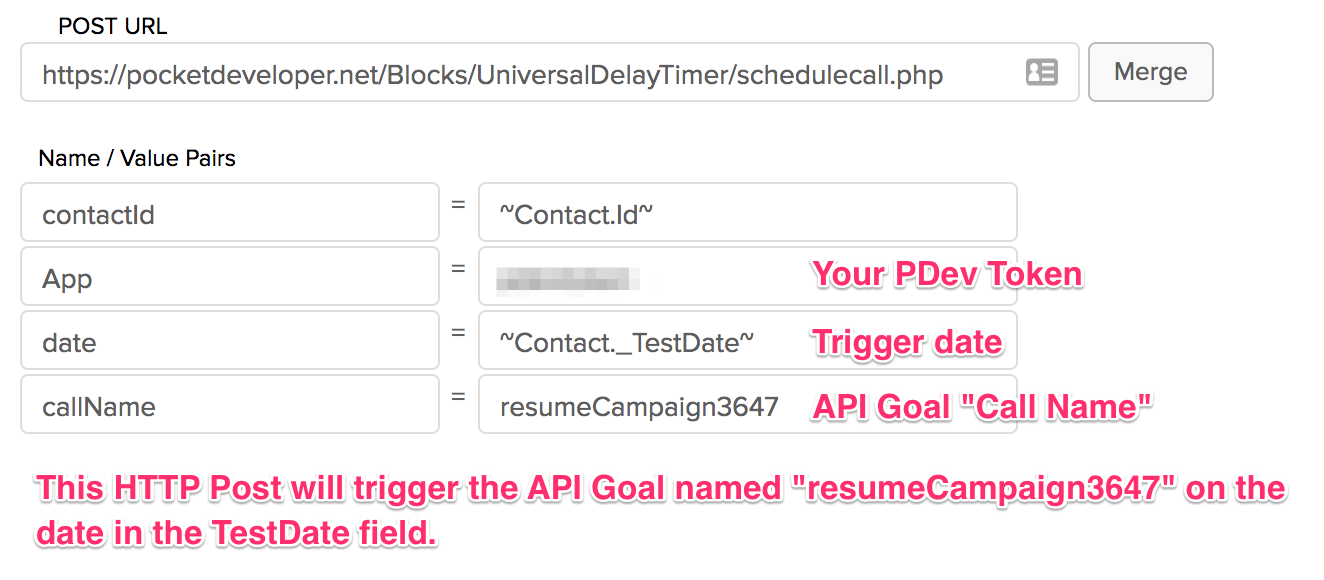
Notes
Set a custom delay for any time you want. Trigger an API goal at any future date/time to continue a campaign. Execute an action even if a date is in the past. Store the current data and access it when the API goal fires, even if the data has been overwritten in the meantime.
