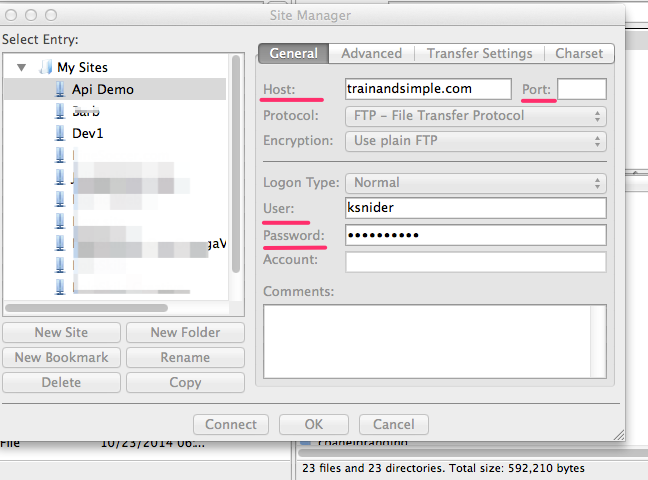There is a reason the app of every single Infusionsoft Ultimate Marketer winner is filled with API scripts. With the API … if you can dream it, you can do it.
But let’s be honest. It can also be a little intimidating if you are not a programmer.
But, if you aren’t looking for a short cut and really do want instructions on how to find and install the Infusionsoft SDK, here you go … let us know if we can help.
VIDEO SUMMARY
How to set-up your system in order to use the InfusionSoft API.
Here are the steps:
Step 1 – Download the iSDK
- Get the Infusionsoft API PHP SDK from Github
- Hit the Download ZIP button in the right sidebar
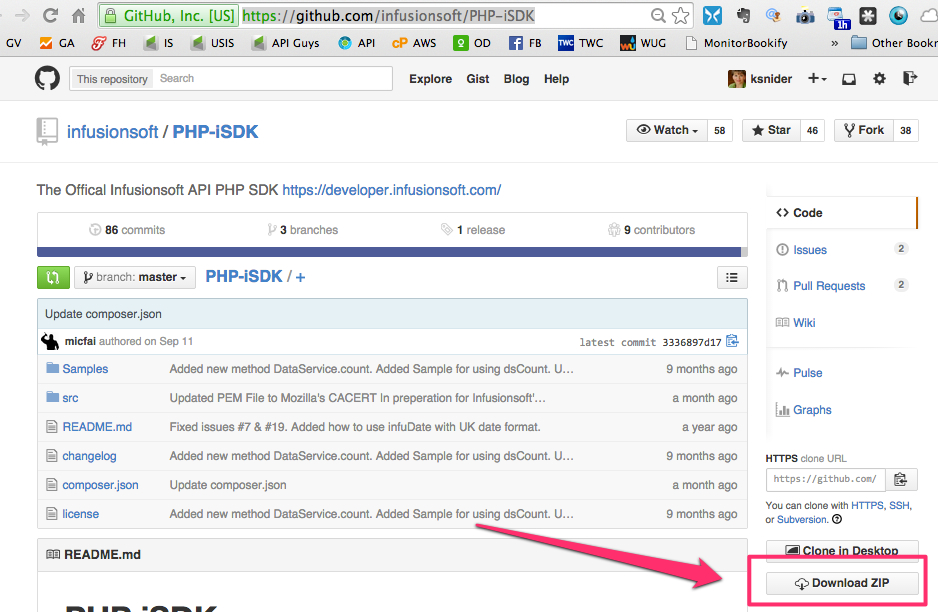
Step 2 – Get Your API Key
- In the main menu of your InfusionSoft application, choose Admin -> Settings
- Click Application on the left menu and scroll down near the bottom of the page. There you will see the encrypted key
- Consult the Infusionsoft User Guide for more information on setting up your Infusionsoft API Key

Step 3 – Edit the conn.cnfg.php file
- Unzip the downloaded file from Step 1
- Open the src folder
- Delete the phpinfo.php file
- Open the conn.cfg.php file using any text editor. It will look like this:
<?php
$connInfo = array('connectionName:applicationName:i:APIKEYGOESHERE:This is
the connection for applicationName.infusionsoft.com');
?>

When complete, your conn.cnfg.php should look something like this:

Step 4 – Set-up FTP
- For the host field we use the name of your FTP server
- Username is the FTP username
- Password is your FTP account password
- You can leave port blank or use the port given in your server documentation
- Hit Connect
Step 5 – Copy files to the server
- Create a folder, in the root directory of your website, called “scripts”
- Copy the xmlprc folder, isdk.php, infusionsoft.pem and conn.cfg.php to the scripts folder
Whoo hoo! Your server should now be set up for using the Infusionsoft API.
Step 6 – Test it, to make sure everything works properly
- In your text editor, create a new file and copy the following:
- Change “yourConnectionName”, on line 6, to your App Name (e.g. hff89622)
- Save the file, in your scripts folder, as test.php
- Go to your browser and enter the url of the file, for example http://yourwebsite.com/scripts/test.php and hit enter
<?php
echo "Hello World! <br/>";
require_once("isdk.php");
$app = new iSDK;
// Test Connnection
if ($app->cfgCon("yourConnectionName"))
{
echo "Yabba Dabba Doo! You Are Connected To Infusionsoft ...";
}
else
{
echo "Not Connected...";
}
?>
If everything is working correctly, you should see the words “Hello World!” followed by “Yabba Dabba Doo! You Are Connected To Infusionsoft …”.
Step 7 – That’s it!
You are set up and ready to start rockin’ the Infusionsoft API.
If you have any problems or questions, please go to our API Learners Facebook Group. Or, if it worked perfectly, let us know that too so we can give you a high five!
Ready to take it a step further?
Check out our free 80/20 PHP class and all of the free Infusionsoft code samples in the Learning Center.